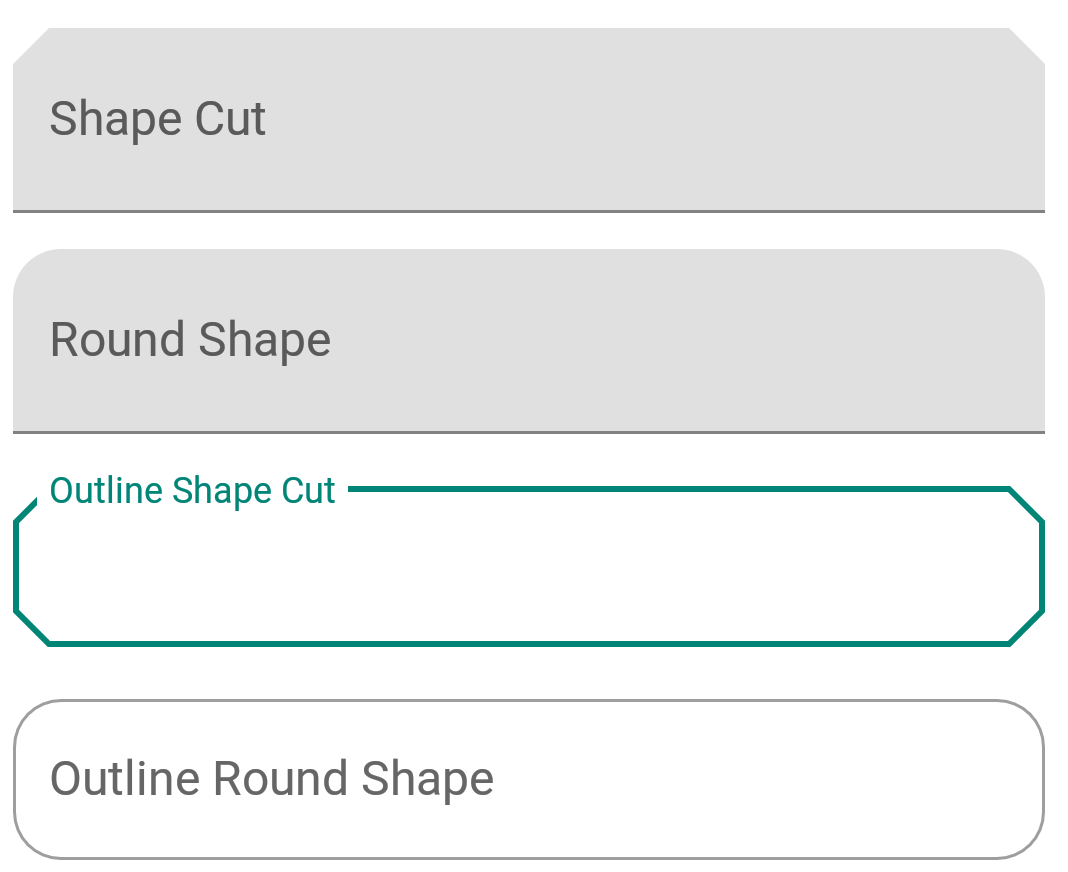安卓材料设计的文本框
在这个教程中,我们将使用新的材料设计组件库来实现文本字段。我们已经在这里实现了TextInputLayout。
材料的文本字段
TextInputLayout提供了Material文本字段的实现。我们只需要使用TextInputEditText!首先,导入新的材料组件依赖项。同时,在您的Activity中设置MaterialComponent主题。
implementation 'com.google.android.material:material:1.1.0-alpha09'
默认情况下,输入文本框具有填充的背景以吸引用户的注意。现在让我们创建一个默认的文本框:
<com.google.android.material.textfield.TextInputLayout
android:layout_width="match_parent"
android:layout_height="wrap_content"
android:layout_marginBottom="12dp"
android:hint="Filled box(default)">
<com.google.android.material.textfield.TextInputEditText
android:layout_width="match_parent"
android:layout_height="wrap_content" />
</com.google.android.material.textfield.TextInputLayout>
在接下来的几个部分中,我们将以不同的方式自定义文本字段。
标准和密集的文本字段
文本字段有两种高度变体:
- Standard – This is used by default if nothing else is there.
- Dense – @style/Widget.MaterialComponents.TextInputLayout.FilledBox.Dense
文字领域的密集程度稍微比较矮一点。
<com.google.android.material.textfield.TextInputLayout
android:layout_width="match_parent"
android:layout_height="wrap_content"
android:layout_marginBottom="12dp"
android:hint="Filled box(default)">
<com.google.android.material.textfield.TextInputEditText
android:layout_width="match_parent"
android:layout_height="wrap_content" />
</com.google.android.material.textfield.TextInputLayout>
<com.google.android.material.textfield.TextInputLayout
style="@style/Widget.MaterialComponents.TextInputLayout.FilledBox.Dense"
android:layout_width="match_parent"
android:layout_height="wrap_content"
android:layout_marginBottom="12dp"
android:hint="Filled box dense"
app:boxBackgroundColor="#20D81B60">
<com.google.android.material.textfield.TextInputEditText
android:layout_width="match_parent"
android:layout_height="wrap_content" />
</com.google.android.material.textfield.TextInputLayout>
默认情况下,使用FilledBox.Standard样式,app:boxBackgroundColor用于设置填充框的颜色。以下是在屏幕上的显示效果:
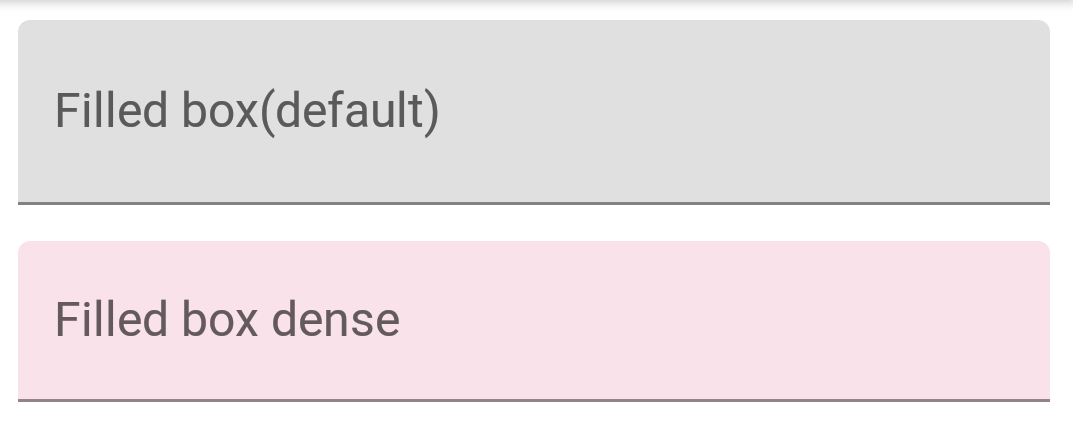
文本字段的外框概述
在TextInputLayout上应用以下样式以获得带有轮廓外观的文本字段:
style="@style/Widget.MaterialComponents.TextInputLayout.OutlinedBox"
类似于FilledBox,这个也有两种高度变体 – 标准和密集。为了设置角半径,使用以下属性:
- boxCornerRadiusTopStart
- boxCornerRadiusTopEnd
- boxCornerRadiusBottomStart
- boxCornerRadiusBottomEnd
boxStrokeColor 用于设置边框的描边颜色。这是它的效果:
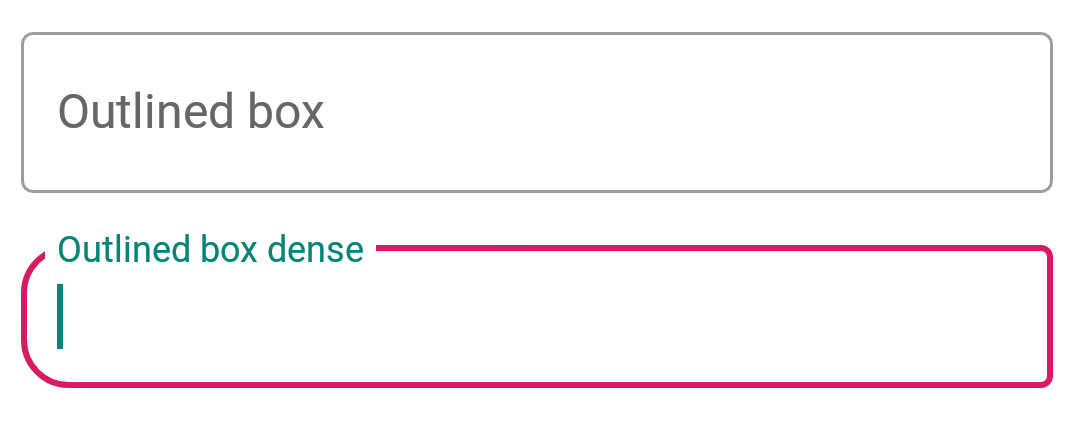
终点图标模式
继续前进,现在让我们设置结束图标模式。这些基本上是设置在文本字段右侧的图标。目前,内建提供的三种类型的图标有:
- password_toggle
- clear_text
- custom
以上属性是不言自明的。我们可以使用endIconTint属性为这些图标设置我们自己的图标色调。对于自定义图标,我们使用endIconDrawable属性。
<com.google.android.material.textfield.TextInputLayout
style="@style/Widget.MaterialComponents.TextInputLayout.OutlinedBox.Dense"
android:layout_width="match_parent"
android:layout_height="wrap_content"
android:layout_marginBottom="12dp"
android:hint="Enter password"
app:endIconMode="password_toggle">
<com.google.android.material.textfield.TextInputEditText
android:layout_width="match_parent"
android:layout_height="wrap_content" />
</com.google.android.material.textfield.TextInputLayout>
<com.google.android.material.textfield.TextInputLayout
style="@style/Widget.MaterialComponents.TextInputLayout.OutlinedBox.Dense"
android:layout_width="match_parent"
android:layout_height="wrap_content"
android:layout_marginBottom="12dp"
android:hint="Enter password"
app:endIconMode="password_toggle"
app:endIconTint="@color/colorAccent">
<com.google.android.material.textfield.TextInputEditText
android:layout_width="match_parent"
android:layout_height="wrap_content" />
</com.google.android.material.textfield.TextInputLayout>
<com.google.android.material.textfield.TextInputLayout
style="@style/Widget.MaterialComponents.TextInputLayout.OutlinedBox.Dense"
android:layout_width="match_parent"
android:layout_height="wrap_content"
android:layout_marginBottom="12dp"
android:hint="Clear text"
app:endIconMode="clear_text"
app:endIconTint="@color/colorPrimaryDark">
<com.google.android.material.textfield.TextInputEditText
android:layout_width="match_parent"
android:layout_height="wrap_content" />
</com.google.android.material.textfield.TextInputLayout>
<com.google.android.material.textfield.TextInputLayout
style="@style/Widget.MaterialComponents.TextInputLayout.OutlinedBox.Dense"
android:layout_width="match_parent"
android:layout_height="wrap_content"
android:layout_marginBottom="12dp"
android:hint="Custom end icon"
app:endIconCheckable="true"
android:id="@+id/custom_end_icon"
app:endIconDrawable="@android:drawable/ic_input_add"
app:endIconMode="custom"
app:endIconTint="@color/colorPrimaryDark">
<com.google.android.material.textfield.TextInputEditText
android:layout_width="match_parent"
android:layout_height="wrap_content" />
</com.google.android.material.textfield.TextInputLayout>
以下是屏幕上的显示效果:
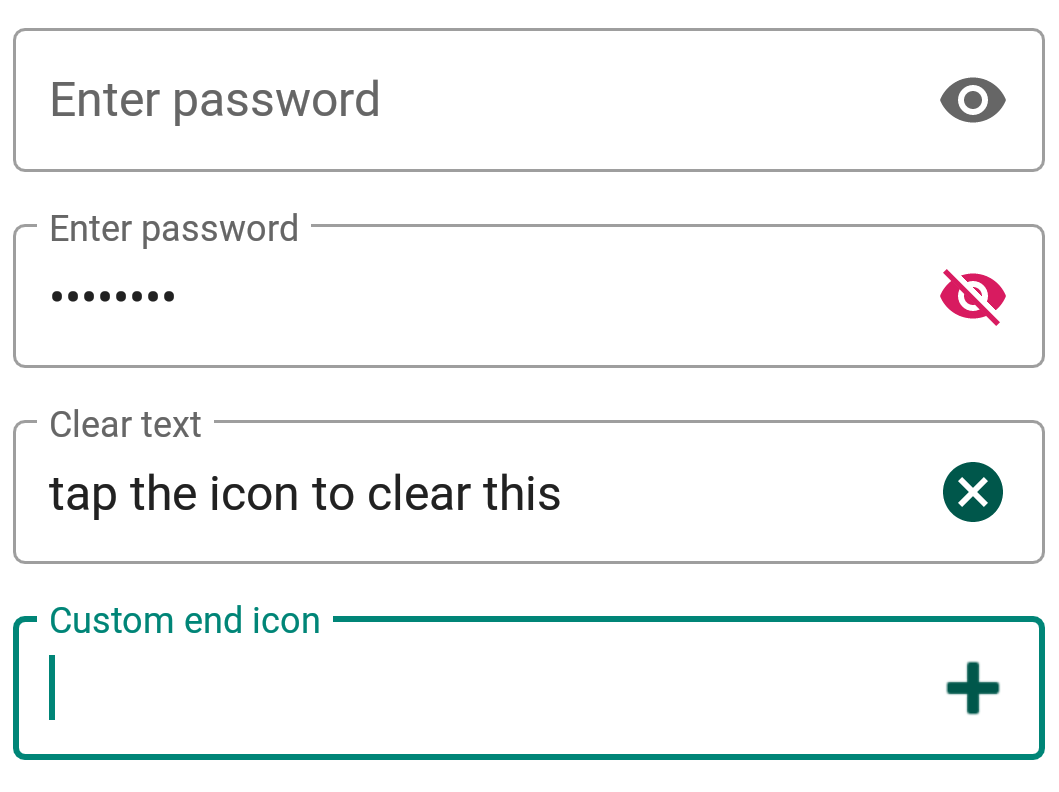
对于自定义图标,我们可以使用setEndIconOnClickListener回调来监听点击事件并执行相应操作。
文本字段的形状
ShapeAppearance这一样式功能强大,它可以让我们自定义文本框的形状。我们有两种内置的形状-切割和圆形。
<style name="Cut" parent="ShapeAppearance.MaterialComponents.MediumComponent">
<item name="cornerFamily">cut</item>
<item name="cornerSize">12dp</item>
</style>
<style name="Rounded" parent="ShapeAppearance.MaterialComponents.SmallComponent">
<item name="cornerFamily">rounded</item>
<item name="cornerSize">16dp</item>
</style>
在shapeAppearance属性中设置上述样式会得到以下结果