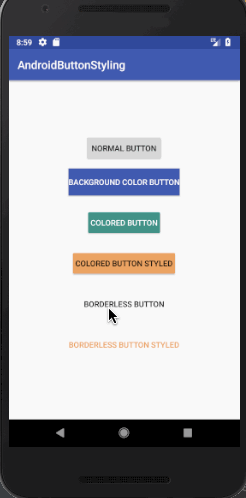安卓材料设计按钮风格设计
今天,我们将深入探讨Material Design中的Android按钮,并开发一个展示按钮不同样式的应用程序。
安卓材料设计按钮
Android中的按钮用于与应用程序进行交互。引入材料设计后,带来了许多不同类型的按钮样式,这些样式也适用于Lollipop之前的设备。布局中的基本按钮定义如下:
<LinearLayout xmlns:android="https://schemas.android.com/apk/res/android"
xmlns:tools="https://schemas.android.com/tools"
android:layout_width="match_parent"
android:layout_height="match_parent"
android:orientation="vertical"
android:gravity="center"
tools:context="com.Olivia.androidbuttonstyling.MainActivity">
<Button
android:layout_width="wrap_content"
android:layout_height="wrap_content"
android:text="NORMAL BUTTON"/>
</LinearLayout>
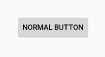
<Button
android:layout_width="wrap_content"
android:layout_height="wrap_content"
android:background="@color/colorPrimary"
android:textColor="@android:color/white"
android:layout_margin="12dp"
android:text="BACKGROUND COLOR BUTTON"/>
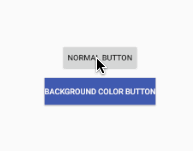
当 Android SDK > 21 时,你也可以使用 android:backgroundTint 属性来设置按钮的着色器颜色。
Android按钮样式
在Material Design中,按钮大致分为以下两个类别。
- Raised Buttons – These are the default ones.
- Flat Buttons – These are borderless. They are typically used in dialogs
下面是可用的主要按钮样式。
style="@style/Widget.AppCompat.Button"
style="@style/Widget.AppCompat.Button.Colored"
style="@style/Widget.AppCompat.Button.Borderless"
style="@style/Widget.AppCompat.Button.Borderless.Colored"
最后两个风格属于平面按钮类别。
安卓彩色按钮
我们可以通过下面的方式,在按钮上设置默认的彩色按钮样式。
<Button
style="@style/Widget.AppCompat.Button.Colored"
android:layout_width="wrap_content"
android:layout_height="wrap_content"
android:layout_margin="12dp"
android:text="COLORED BUTTON"
android:padding="8dp" />
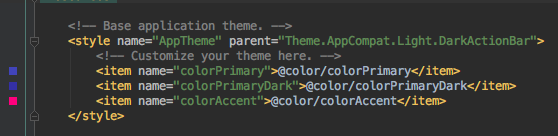
<resources>
<!-- Base application theme. -->
<style name="AppTheme" parent="Theme.AppCompat.Light.DarkActionBar">
<!-- Customize your theme here. -->
<item name="colorPrimary">@color/colorPrimary</item>
<item name="colorPrimaryDark">@color/colorPrimaryDark</item>
<item name="colorButtonNormal">@color/myBlue</item>
<item name="colorControlHighlight">@color/myWhite</item>
</style>
</resources>
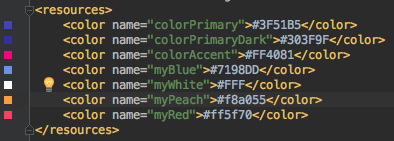
<style name="PrimaryColoredButton" parent="Base.Widget.AppCompat.Button.Colored">
<item name="colorButtonNormal">@color/myPeach</item>
<item name="colorControlHighlight">@color/myRed</item>
</style>
注意:我们需要将按钮的样式设置为父元素为彩色。以下代码是为具有已设置主题的xml中的按钮而编写的。
<style name="PrimaryColoredButton" parent="Base.Widget.AppCompat.Button.Colored">
<item name="colorButtonNormal">@color/myPeach</item>
<item name="colorControlHighlight">@color/myRed</item>
</style>
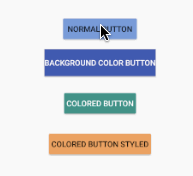
要改变应用程序的默认按钮样式,我们可以在styles.xml文件中的AppTheme风格中使用android:buttonStyle属性。
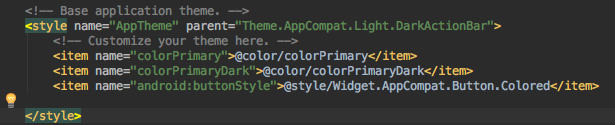
Android扁平按钮
平面按钮可以是无边框或无边框.彩色无边框.无色意味着文本颜色应该是有颜色的,而不是背景色。在styles.xml文件中添加以下样式。
<style name="FlatButton" parent="Theme.AppCompat.Light">
<item name="android:textColor">@color/myPeach</item>
<item name="colorControlHighlight">@color/myRed</item>
</style>
现在在XML布局中添加以下按钮。
<Button
style="@style/Widget.AppCompat.Button.Borderless"
android:layout_width="wrap_content"
android:layout_height="wrap_content"
android:layout_margin="12dp"
android:padding="8dp"
android:text="BORDERLESS BUTTON" />
<Button
android:theme="@style/FlatButton"
style="@style/Widget.AppCompat.Button.Borderless.Colored"
android:layout_width="wrap_content"
android:layout_height="wrap_content"
android:layout_margin="12dp"
android:padding="8dp"
android:text="BORDERLESS BUTTON STYLED" />