Kotlinを使用したAndroidの進捗バー。
このチュートリアルでは、Kotlinを使用してAndroidアプリケーションでProgressBarを議論し、実装します。
プログレスバーとは何ですか? (Puroguresu bā towa nanedesu ka?)
プログレスバーUI要素は、アプリ画面上で進捗状況を表示するために使用されます。プログレスバーを使用して、アプリ画面上にダウンロード/アップロードの進捗状況を表示することができます。
プログレスバーの種類
プログレスバーには二つのタイプがあります。
-
- デターミネートプログレスバー – 進捗状況を追跡し表示する際に使用します。
- インデターミネートプログレスバー – これは停止するまで無限に進行します。
ProgressDialogには、AlertDialog内にProgressBarが含まれています。ProgressDialogは現在非推奨とされています。なぜなら、画面をブロックしながらダイアログで長い進捗を表示するのは良い考えではないからです。
プログレスバーの属性
ProgressBarの重要な属性のいくつかは次のとおりです。
- android:indeterminate – used to specify the boolean value indicating the type of the ProgressBar
- android:max – The upper limit of the progress
- android:min – The lower limit of the progress
- android:progress – The steps by which the progress would be incremented.
- android:minWidth and minHeight – Used to define the dimensions of the ProgressBar
- android:progressBarTint – The tint color of the progress completed of the ProgressBar
- android:progressBarBackgroundTint – The tint color of the progress completed of the ProgressBar
- style – Used to set the style of the ProgressBar. By default it is circular. We can set the style as @style/Widget.AppCompat.ProgressBar.Horizontal for the Horizontal ProgressBar
- android:progressDrawable – Is used to set a drawable for the progress.
- android:secondaryProgress – Indicates the secondary progress value. This is used when we want to show the sub-downloads/subtasks progress.
デフォルトの色彩設定は、styles.xmlで定義されたcolorAccentに設定されています。
プログレスバーのXMLレイアウト
次のような基本的な円形の不確定プログレスバーのXMLレイアウトがあります。
<ProgressBar
android:layout_width="wrap_content"
android:layout_height="wrap_content"
android:minHeight="50dp"
android:minWidth="50dp" />
次のセクションでは、Kotlinを使用してAndroidアプリにさまざまなタイプのプログレスバーを実装します。
AndroidのProgressBarを使用したKotlinアプリのプロジェクト構造
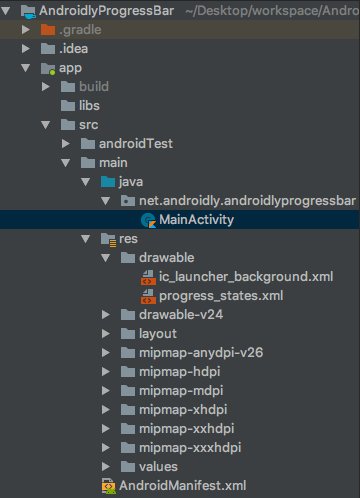
1. XML レイアウトのコード
以下はactivity_main.xmlレイアウトのコードです。
<?xml version="1.0" encoding="utf-8"?>
<LinearLayout xmlns:android="http://schemas.android.com/apk/res/android"
xmlns:app="http://schemas.android.com/apk/res-auto"
xmlns:tools="http://schemas.android.com/tools"
android:layout_width="match_parent"
android:layout_height="match_parent"
android:gravity="center"
android:orientation="vertical"
tools:context=".MainActivity">
<ProgressBar
android:layout_width="wrap_content"
android:layout_height="wrap_content"
android:minHeight="50dp"
android:minWidth="50dp" />
<ProgressBar
style="?android:attr/progressBarStyleHorizontal"
android:layout_width="wrap_content"
android:layout_height="wrap_content"
android:indeterminate="true"
android:minHeight="50dp"
android:minWidth="200dp" />
<TextView
android:id="@+id/textViewHorizontalProgress"
android:layout_width="wrap_content"
android:layout_height="wrap_content"
android:text="0" />
<ProgressBar
android:id="@+id/progressBarHorizontal"
style="?android:attr/progressBarStyleHorizontal"
android:layout_width="wrap_content"
android:layout_height="wrap_content"
android:indeterminate="false"
android:max="100"
android:minHeight="50dp"
android:minWidth="200dp"
android:progress="1"
android:progressBackgroundTint="@android:color/darker_gray"
android:progressTint="@color/colorPrimary" />
<Button
android:id="@+id/btnProgressBarHorizontal"
android:layout_width="wrap_content"
android:layout_height="wrap_content"
android:onClick="horizontalDeterminate"
android:text="DETERMINATE HORIZONTAL PROGRESS BAR" />
<RelativeLayout
android:layout_width="wrap_content"
android:layout_height="wrap_content">
<ProgressBar
android:id="@+id/progressBarSecondary"
style="@style/Widget.AppCompat.ProgressBar.Horizontal"
android:layout_width="wrap_content"
android:layout_height="wrap_content"
android:layout_centerInParent="true"
android:minHeight="150dp"
android:padding="8dp"
android:minWidth="150dp"
android:progressDrawable="@drawable/progress_states" />
<TextView
android:id="@+id/textViewPrimary"
android:layout_width="wrap_content"
android:layout_height="wrap_content"
android:layout_centerInParent="true"
android:textColor="#000" />
<TextView
android:id="@+id/textViewSecondary"
android:layout_width="wrap_content"
android:layout_height="wrap_content"
android:layout_marginTop="25dp"
android:layout_below="@+id/progressBarSecondary"
android:textColor="@color/colorPrimaryDark" />
</RelativeLayout>
<Button
android:id="@+id/btnProgressBarSecondary"
android:layout_width="wrap_content"
android:layout_height="wrap_content"
android:text="DETERMINATE SECONDARY PROGRESS BAR" />
</LinearLayout>
最後の進捗バーでは、水平のプログレスバーに進捗描画を設定しました。描画ファイルはprogress_states.xmlです。
<?xml version="1.0" encoding="utf-8"?>
<layer-list xmlns:android="http://schemas.android.com/apk/res/android">
<item android:id="@android:id/background">
<shape android:shape="oval">
<stroke
android:width="4dp"
android:color="@color/colorPrimary" />
<solid android:color="@android:color/white" />
</shape>
</item>
<item android:id="@android:id/secondaryProgress">
<clip
android:clipOrientation="vertical"
android:gravity="bottom">
<shape android:shape="oval">
<stroke
android:width="4dp"
android:color="@android:color/black" />
<solid android:color="@android:color/white" />
</shape>
</clip>
</item>
<item android:id="@android:id/progress">
<clip
android:clipOrientation="vertical"
android:gravity="bottom">
<shape android:shape="oval">
<stroke
android:width="4dp"
android:color="@color/colorAccent" />
<solid android:color="#F288F8" />
</shape>
</clip>
</item>
</layer-list>
この描画では、描画の異なる状態を作成しました。すべてが円形で、各レイヤーはアイドル、セカンダリ進捗、プライマリ進捗のための異なる状態に表示されます。
2. Kotlinのメインアクティビティーコード
MainActivity.ktというKotlinのクラスのコードを見てみましょう。
package net.androidly.androidlyprogressbar
import android.support.v7.app.AppCompatActivity
import android.os.Bundle
import android.os.Handler
import android.view.View
import kotlinx.android.synthetic.main.activity_main.*
class MainActivity : AppCompatActivity() {
var isStarted = false
var progressStatus = 0
var handler: Handler? = null
var secondaryHandler: Handler? = Handler()
var primaryProgressStatus = 0
var secondaryProgressStatus = 0
override fun onCreate(savedInstanceState: Bundle?) {
super.onCreate(savedInstanceState)
setContentView(R.layout.activity_main)
handler = Handler(Handler.Callback {
if (isStarted) {
progressStatus++
}
progressBarHorizontal.progress = progressStatus
textViewHorizontalProgress.text = "${progressStatus}/${progressBarHorizontal.max}"
handler?.sendEmptyMessageDelayed(0, 100)
true
})
handler?.sendEmptyMessage(0)
btnProgressBarSecondary.setOnClickListener {
primaryProgressStatus = 0
secondaryProgressStatus = 0
Thread(Runnable {
while (primaryProgressStatus < 100) {
primaryProgressStatus += 1
try {
Thread.sleep(1000)
} catch (e: InterruptedException) {
e.printStackTrace()
}
startSecondaryProgress()
secondaryProgressStatus = 0
secondaryHandler?.post {
progressBarSecondary.progress = primaryProgressStatus
textViewPrimary.text = "Complete $primaryProgressStatus% of 100"
if (primaryProgressStatus == 100) {
textViewPrimary.text = "All tasks completed"
}
}
}
}).start()
}
}
fun startSecondaryProgress() {
Thread(Runnable {
while (secondaryProgressStatus < 100) {
secondaryProgressStatus += 1
try {
Thread.sleep(10)
} catch (e: InterruptedException) {
e.printStackTrace()
}
secondaryHandler?.post {
progressBarSecondary.setSecondaryProgress(secondaryProgressStatus)
textViewSecondary.setText("Current task progress\n$secondaryProgressStatus% of 100")
if (secondaryProgressStatus == 100) {
textViewSecondary.setText("Single task complete.")
}
}
}
}).start()
}
fun horizontalDeterminate(view: View) {
isStarted = !isStarted
}
}
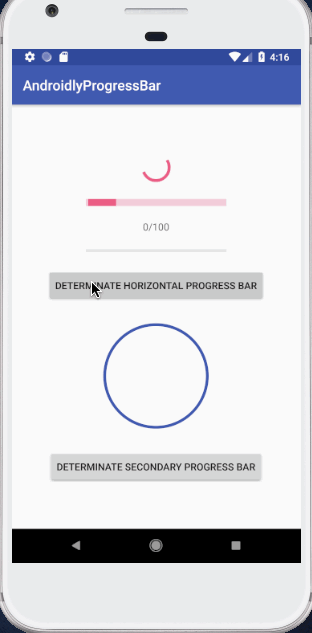
以下のリンクからプロジェクトをダウンロードすることができます: AndroidlyProgressBar。

